Ashore Vs. GoVisually
Last updated on by Cody Miles
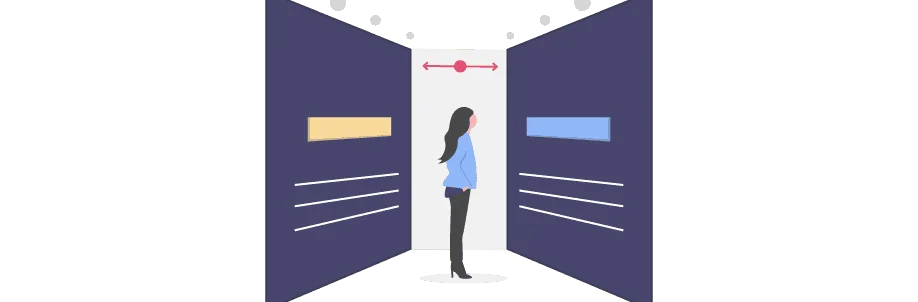
Get Started with Ashore
Transform your creative workflow with automated approvals and real-time collaboration tools.
Serious question: Are you hooked on Ashore yet?
If not, that’s okay. We know there are a lot of SaaS companies out there fishing for your service and promising to improve your workflow and approval process. Even though Ashore is just one of many, we know we’ve got something special for creatives. It’s not enough for us to know, though – we’ve got to show you, too!
That’s why we love to see what our other proofing software companions are doing. In this blog, we’re going to take a closer look at GoVisually, a creative proofing software out of Australia. Since its founding in 2011, GoVisually has been helping freelancers, internal design teams, and creative agencies collaborate better online with their clients and other team members.
Since Ashore and GoVisually aim to do similar things for the same types of customers, it only makes sense to see how we match up.
What can you proof on each platform?
GoVisually
- Groups proofs together by project.
- Accepts large files but only certain types: JPG, PDF, PNG, PSD.
- Does not support Word docs, videos, HTML, or other file types.
- Only allows file uploads from your computer.
Ashore
- Supports a wide variety of file types: images, PDFs, videos, Word documents, HTML.
- Multiple files can be included in one proof.
- For Word docs, you can edit text directly in Ashore.
- Video comments are tied to both a page location and timestamp.
- Upload files from your computer, Google Drive, Dropbox, or other cloud storage.
Proofing Experience
Markup & Commenting Tools
Both Ashore and GoVisually include:
- Arrows
- Boxes
- Threaded comments
- Ability to reply to and resolve comments
Ease of Use
GoVisually
- Organized with a sidebar for navigating between projects, designs, and pages.
- Easy to view revisions and upload new ones.
- Navigation can be unintuitive for new clients, with no quick-start instructions.
- Proof statuses can be confusing: new versions can still be uploaded after approval until “finalized,” making them hard to locate.
Ashore
- Approvers click a secure link—no login required.
- All files and versions are accessible within the proof.
- System keeps approvers on the proofing screen until they’ve decided to approve, reject, or approve with changes.
- New versions trigger notifications to all approvers to prevent confusion.
Engaging Clients in the Approval Process
GoVisually
- External reviewers don’t need a formal account but must provide name, email, and password via secure link.
- This creates a pseudo-account, which can be a barrier if login info is forgotten.
- Reminders must be sent manually by selecting reviewers—no automation.
Ashore
- No login required—approvers receive individualized emailed links.
- Automatic reminders can be set per approver, based on frequency or deadlines.
- Messages can be sent directly from Ashore to current approvers in a workflow.
Usability for Creatives
Workflow
GoVisually
- Only supports sending proofs to all reviewers at once.
- No built-in sequential workflow management.
- Can email reviewers individually or share a manual link.
Ashore
- Offers sequential workflows: proofs move automatically to the next approver after approval.
- Option to send proofs to all approvers at once for open collaboration.
- Creatives are updated automatically on approver actions.
Proof Organization
GoVisually
- Four stages: needs review, needs changes, approved, finalized.
- Needs changes and approved exist at the same stage.
- Finalization must be done manually by proof owner.
- Projects organized by date; renaming moves them to the top.
- Archive/restore feature available only on highest plan tier.
Ashore
- Four color-coded stages: sent (yellow), not approved (red), approved (gray), overdue (purple).
- Status changes trigger notifications.
- Tagging system allows custom grouping (e.g., by client, project type, quarter).
Customization
GoVisually
- Can upload your own logo in place of the default.
- No option to customize reviewer email content.
Ashore
- Upload your own logo to platform and emails.
- Customize email signatures and templates.
- Save custom messages for future use.
Documentation
GoVisually
- Can export comments alongside designs for record-keeping.
Ashore
- Proof Timeline records all actions: views, approvals, rejections, new versions, messages, and internal notes.
- Can export PDFs with comments for offline storage or secondary record-keeping.
How’d We Do?
GoVisually
- Misses some opportunities for automation and deeper organization.
- A straightforward option for teams seeking simple online collaboration.
Ashore
- Designed to make creative workflows easier with:
- Flexible file uploads
- Streamlined proofing process
- Client-friendly approvals
- Automation for repetitive approval tasks
For those brave explorers who want to see if Ashore is the solution for you, sign up for a free account today!
